Appearance
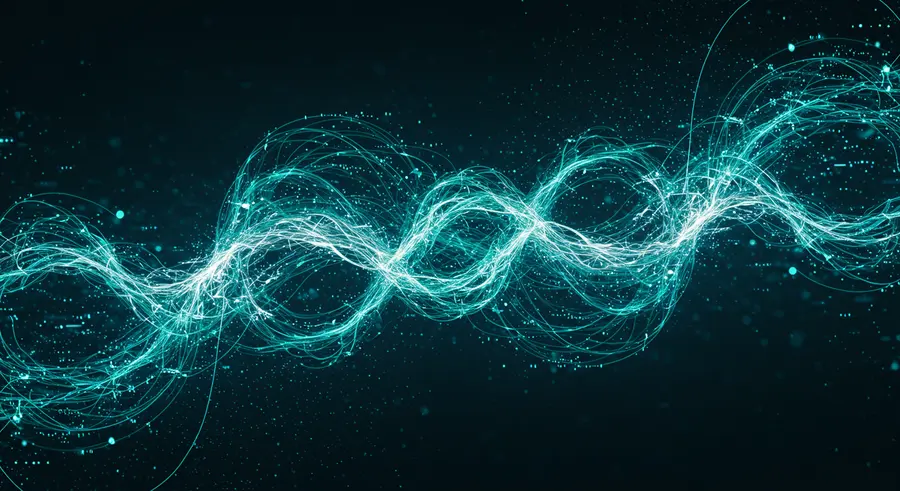
Welcome, fellow developers and team leads! 👋 In today's interconnected development landscape, effective collaboration is not just a buzzword—it's the backbone of successful software projects. And when it comes to collaboration in the world of code, Git stands as the undisputed champion. While many are familiar with the basics of git commit, git push, and git pull, truly mastering Git for seamless team collaboration, especially in large-scale projects, requires diving into advanced Git workflows and strategies.
This article will guide you through the intricacies of advanced Git, transforming your team's development experience from chaotic to harmonious. We'll explore strategies that reduce merge conflicts, enhance code quality, and boost overall productivity.
Why Advanced Git Workflows? 🤔
As projects grow in complexity and team sizes expand, the simple "feature branch" workflow can quickly become a bottleneck. Frequent merge conflicts, inconsistent commit histories, and difficulties in tracking releases can plague even the most talented teams. Advanced Git workflows address these challenges by providing structured approaches to version control, enabling:
- Cleaner Project History: Maintain a linear, understandable commit history.
- Reduced Merge Conflicts: Implement strategies that minimize clashes between developers' work.
- Streamlined Releases: Manage release cycles with precision and confidence.
- Improved Code Quality: Integrate code review and testing more effectively.
- Enhanced Team Productivity: Empower developers to work concurrently and efficiently.
Popular Advanced Git Workflows 🌐
Let's explore some of the most widely adopted advanced Git workflows, each with its unique strengths and use cases.
1. GitFlow Workflow 🌳
GitFlow, popularized by Vincent Driessen, is a highly structured branching model ideal for projects with distinct release cycles. It introduces two main long-lived branches:
main(ormaster): Stores the official release history.develop: Serves as an integration branch for ongoing development.
In addition, it uses supporting branches for specific purposes:
- Feature Branches: For developing new features. They branch off
developand merge back intodevelop. - Release Branches: For preparing new releases. They branch off
developand merge into bothmainanddevelop. - Hotfix Branches: For quickly patching production releases. They branch off
mainand merge into bothmainanddevelop.
Pros:
- Clear separation of development, features, and releases.
- Well-suited for projects with scheduled releases.
- Provides a robust framework for complex projects.
Cons:
- Can be overly complex for small teams or continuous delivery environments.
- Requires strict adherence to conventions.
2. GitHub Flow 🚀
GitHub Flow is a lightweight, trunk-based development model that's much simpler than GitFlow. It revolves around a single main branch that is always deployable.
The core principle is:
- Create a new, descriptively named branch for every new feature or bug fix.
- Commit changes to this branch often.
- Open a Pull Request (PR) or Merge Request (MR) to discuss and review changes.
- Once reviewed and approved, merge the branch into
main. - Deploy
mainfrequently.
Pros:
- Simple and easy to understand.
- Promotes continuous delivery and frequent deployments.
- Excellent for web applications and agile teams.
Cons:
- Less structured for projects with complex release cycles.
- Might not be suitable for projects requiring strict versioning.
3. GitLab Flow 🌊
GitLab Flow combines elements of GitFlow and GitHub Flow, offering more flexibility than GitHub Flow while being less rigid than GitFlow. It often includes environment branches (e.g., production, staging) in addition to feature branches.
Key aspects:
main(ormaster) is the integration branch.- Feature branches are created from
mainand merged back after review. - Deployment is often managed through protected environment branches.
Pros:
- Balances simplicity with structure.
- Facilitates continuous integration and continuous deployment (CI/CD).
- Good for projects with multiple deployment environments.
Cons:
- Can still become complex with too many environment branches.
Advanced Git Techniques for Collaboration 🛠️
Beyond choosing a workflow, mastering specific Git commands and practices can significantly improve collaboration:
1. Interactive Rebase (git rebase -i) 🧹
Interactive rebase allows you to rewrite your commit history before merging. This is incredibly powerful for:
- Squashing Commits: Combine multiple small, related commits into a single, meaningful commit.
- Rewording Commit Messages: Clean up unclear or poorly phrased messages.
- Reordering Commits: Change the order of commits.
- Deleting Commits: Remove unwanted commits.
bash
git rebase -i HEAD~N # N is the number of commits to rebaseThis command opens an editor where you can specify actions for each commit.
2. Cherry-picking (git cherry-pick) 🍒
Cherry-picking allows you to apply a specific commit from one branch onto another. This is useful when:
- You need to apply a hotfix from a release branch to
developwithout merging the entire branch. - You want to bring a specific feature commit into another branch without merging all subsequent changes.
bash
git cherry-pick <commit-hash>3. Reflog (git reflog) 📖
The reflog is your safety net! It records every change to your repository's HEAD, including merges, rebases, commits, and resets. If you ever "lose" commits or mess up your history, git reflog can help you find the previous state and recover.
bash
git reflog
git reset HEAD@{N} # To go back to a previous state4. Git Hooks 🎣
Git hooks are scripts that Git executes before or after events like committing, pushing, or receiving. They can be used to automate tasks and enforce policies:
pre-commit: Run linters, formatters, or tests before a commit is created.pre-push: Run tests or checks before pushing to a remote repository.post-receive: Trigger CI/CD pipelines on the server after a push.
You can find example hooks in the .git/hooks directory of your repository.
5. Stashing (git stash) 🎒
When you need to switch branches but have uncommitted changes you don't want to commit yet, git stash is your friend. It temporarily saves your changes and reverts your working directory to a clean state.
bash
git stash save "Work in progress on feature X"
git stash list
git stash apply # or popBest Practices for Large Teams 🤝
- Standardize Workflows: Ensure everyone on the team understands and adheres to the chosen Git workflow. Document it clearly!
- Frequent Commits, Small Changes: Encourage developers to commit small, atomic changes frequently. This makes history easier to follow and conflicts easier to resolve.
- Descriptive Commit Messages: Enforce clear, concise, and descriptive commit messages. Use conventional commits if possible (e.g.,
feat: Add user authentication). - Code Reviews (Pull Requests/Merge Requests): Make code reviews a mandatory part of your workflow. They catch bugs, improve code quality, and facilitate knowledge sharing.
- Continuous Integration (CI): Implement CI to automatically build and test code every time changes are pushed. This catches integration issues early.
- Automate as Much as Possible: Use Git hooks and CI/CD pipelines to automate mundane tasks and enforce standards.
- Regular Syncing: Encourage developers to pull changes from the main integration branch (
developormain) frequently to avoid large merge conflicts. - Leverage
.gitignore: Keep your repository clean by ignoring generated files, build artifacts, and sensitive information.
Bridging the Gap: Git and Your Project 🌉
This article has explored various advanced Git concepts, but how do they tie into a real project? For instance, in our Software Engineering catalogue, we have an entry on "Understanding Git and Version Control." While that covers the fundamentals, the advanced strategies discussed here are what truly unlock collaborative power for large teams working on complex systems.
By adopting a suitable workflow and leveraging advanced Git techniques, your team can move beyond basic version control to a highly efficient, collaborative, and robust development environment.
Conclusion 🎉
Mastering Git is an ongoing journey, but the effort pays off immensely in team productivity and project success. By understanding and implementing advanced Git workflows like GitFlow, GitHub Flow, or GitLab Flow, and by utilizing powerful commands like rebase -i, cherry-pick, and reflog, your team can navigate the complexities of modern software development with confidence and agility.
Embrace these strategies, and watch your collaboration soar! Happy coding! 🚀