Appearance
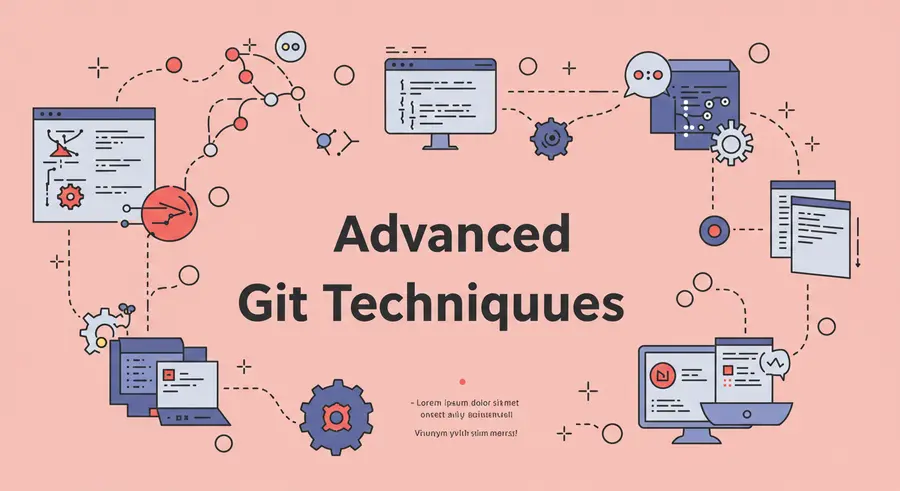
Welcome, fellow developers! 👋 Today, we're taking a deep dive into the more powerful and often underutilized features of Git. If you've been working with Git for a while, you're likely familiar with git add, git commit, git push, and git pull. But what if I told you there's a whole world of commands and strategies that can elevate your version control game, make your commit history pristine, and drastically improve your development workflow?
This article will guide you through advanced Git techniques that are indispensable for any serious developer or team aiming for clean code, efficient collaboration, and robust project management. Ready to become a Git wizard? Let's go! 🧙♂️
Before we jump into the advanced stuff, if you need a refresher on the fundamentals, check out our Understanding Git and Version Control page in the catalogue.
1. Interactive Rebase: Reshaping Your Commit History ✍️
git rebase -i (interactive rebase) is one of the most powerful and feared Git commands. It allows you to rewrite commit history, but with great power comes great responsibility! Use it wisely, especially on branches that haven't been pushed to a shared remote yet.
Why use it?
- Clean up messy commits: Combine multiple small commits into a single, meaningful one (
squashorfixup). - Reorder commits: Change the order of commits.
- Edit commit messages: Amend messages of older commits (
reword). - Delete commits: Remove unwanted commits (
drop).
How it works (Simplified):
Imagine you have a series of commits: A -- B -- C -- D on your feature branch. When you run git rebase -i HEAD~4 (to interactively rebase the last 4 commits), Git opens an editor with a list of your commits and actions you can perform:
pick <commit-hash-A> Commit A: Initial feature work
pick <commit-hash-B> Commit B: Small fix
pick <commit-hash-C> Commit C: Another change
pick <commit-hash-D> Commit D: Final adjustment
# Rebase 123abc4..def5678 onto 987zyxw
#
# Commands:
# p, pick <commit> = use commit
# r, reword <commit> = use commit, but edit the commit message
# e, edit <commit> = use commit, but stop for amending
# s, squash <commit> = use commit, but meld into previous commit
# f, fixup <commit> = like "squash", but discard this commit's log message
# x, exec <command> = run command (the rest of the line) using shell
# b, break = stop here (continue rebase later with 'git rebase --continue')
# d, drop <commit> = remove commit
# l, label <label> = label current HEAD with a name
# t, reset <label> = reset HEAD to a label
# m, merge [-C <commit> | -c <commit>] <label> [# <oneline>]
# . create a merge commit using the original merge commit's
# . message (or the oneline, if no original merge commit was
# . specified). Use -c <commit> to re-use the original merge
# . commit's message and also its parents. Use -C <commit> to
# . re-use the original merge commit's message and parents,
# . but edit the message.
#
# These lines can be re-ordered; they are executed from top to bottom.
#
# If you remove a line here THAT COMMIT WILL BE LOST.
#
# However, if you remove everything, the rebase will be aborted.
#
# Note that empty commits are commented outYou can change pick to squash, reword, edit, or drop to manipulate your history.
Example: Squashing commits If you have 3 commits for a single logical change, you can squash them:
pick <commit-hash-A> Feature part 1
squash <commit-hash-B> Feature part 2
squash <commit-hash-C> Feature part 3Save and exit. Git will then combine B and C into A, prompting you for a new commit message for the squashed commit.
2. Git Stash: Temporarily Saving Changes 📦
Ever found yourself in the middle of a coding session, needing to switch branches urgently, but your changes aren't ready to be committed? git stash is your savior!
Why use it?
- Context switching: Quickly switch branches without committing incomplete work.
- Clean working directory: Temporarily remove changes to run tests or pull updates.
Commands:
git stash: Saves your uncommitted changes (staged and unstaged) to a temporary "stash."git stash list: Shows all stashed changes.git stash pop: Applies the most recent stash and removes it from the stash list.git stash apply <stash@{n}>: Applies a specific stash without removing it from the list.git stash drop <stash@{n}>: Deletes a specific stash.git stash clear: Removes all stashed entries.
Example:
bash
# You're on 'feature-x' and have unsaved changes
git status
# On branch feature-x
# Changes not staged for commit:
# (use "git add <file>..." to update what will be committed)
# (use "git restore <file>..." to discard changes in working directory)
# modified: src/component.js
# Need to switch to 'main'
git stash
# Now your working directory is clean
git status
# On branch feature-x
# nothing to commit, working tree clean
# Switch to 'main', do your work, then switch back
git checkout main
# ... do work ...
git checkout feature-x
# Apply your stashed changes
git stash pop
# On branch feature-x
# Changes not staged for commit:
# (use "git add <file>..." to update what will be committed)
# (use "git restore <file>..." to discard changes in working directory)
# modified: src/component.js3. Git Cherry-Pick: Selectively Applying Commits 🍒
Sometimes you only need a specific commit from one branch on another, without merging the entire branch. git cherry-pick allows you to do just that.
Why use it?
- Hotfixes: Apply a critical fix from a release branch to
mainwithout merging the whole release. - Backporting features: Bring a single feature commit from a newer branch to an older one.
How it works:git cherry-pick <commit-hash>: Applies the changes introduced by the specified commit onto your current branch.
Example:
bash
# On your 'main' branch, you need a fix that's only on 'bugfix/critical-issue'
git log bugfix/critical-issue
# commit <fix-commit-hash> (HEAD -> bugfix/critical-issue)
# Author: ...
# Date: ...
#
# Fix: Critical security vulnerability
# On 'main' branch
git checkout main
# Apply only that specific fix commit
git cherry-pick <fix-commit-hash>If there are conflicts, you resolve them like a regular merge.
4. Git Bisect: Hunting Down Bugs Efficiently 🐛🔍
Finding the commit that introduced a bug can be a nightmare in large projects. git bisect automates this process by performing a binary search through your commit history.
Why use it?
- Rapid bug localization: Pinpoint the exact commit that broke something.
How it works:
git bisect start: Initializes the bisect process.git bisect bad: Tells Git that the current commit (usually HEAD) has the bug.git bisect good <known-good-commit-hash>: Tells Git a commit that you know was bug-free.- Git will then check out a commit in the middle. You test it:
- If the bug is present:
git bisect bad - If the bug is not present:
git bisect good
- If the bug is present:
- Repeat step 4 until Git finds the first "bad" commit.
git bisect reset: Exits the bisect mode and returns to your original branch.
Example:
bash
# Start bisecting, assume current HEAD is bad
git bisect start
git bisect bad
# Find a commit you know was good (e.g., from a stable release)
git log --oneline
# ...
# <good-commit-hash> Fix: User authentication
# ...
git bisect good <good-commit-hash>
# Git will now check out a commit. Run your tests.
# If bug is there:
git bisect bad
# If bug is NOT there:
git bisect good
# Repeat until Git tells you which commit introduced the bug.
# Output will be something like:
# <first-bad-commit-hash> is the first bad commit
# <commit-message>
# Reset to your original state
git bisect reset5. Git Reflog: Your Safety Net for Lost Commits 🥅
Ever accidentally reset or rebased too far, thinking you've lost commits forever? git reflog is your personal Git history log, tracking every time your HEAD has moved. It's a lifesaver!
Why use it?
- Recover lost commits: Find commits that seem to have disappeared from
git log. - See all HEAD movements: A detailed history of your actions.
How it works:git reflog: Shows a chronological list of where HEAD has been. Each entry has an HEAD@{n} index.
Example:
bash
# You just did a rebase and think you lost a commit
git log --oneline
# Uh oh, where's my commit 'WIP: Feature X'?
# Check the reflog!
git reflog
# <latest-commit-hash> HEAD@{0}: rebase (finish): ...
# <previous-commit-hash> HEAD@{1}: rebase (start): ...
# <lost-commit-hash> HEAD@{2}: commit: WIP: Feature X <-- Found it!
# ...
# To get back to that commit:
git reset --hard HEAD@{2}
# Or create a new branch from it:
git branch recovered-feature-x HEAD@{2}6. Git Worktree: Multiple Working Directories from One Repository 📂
git worktree allows you to have multiple working directories attached to the same repository. This is incredibly useful for working on different branches simultaneously without constantly stashing and switching.
Why use it?
- Parallel development: Work on a feature branch and a hotfix branch at the same time.
- Testing: Easily switch between different versions of your code for testing.
How it works:
git worktree add <path> <branch>: Creates a new working tree at<path>with<branch>checked out.git worktree list: Lists all active worktrees.git worktree remove <path>: Removes a worktree.
Example:
bash
# From your main repository directory (e.g., /my-project)
cd /my-project
# Create a new worktree for a hotfix
git worktree add ../my-project-hotfix hotfix/critical-bug
# Now you have two directories:
# /my-project (e.g., on 'main' branch)
# /my-project-hotfix (on 'hotfix/critical-bug' branch)
# You can work in both simultaneously!
cd ../my-project-hotfix
# ... make changes, commit ...
cd ../my-project
# ... make changes, commit ...
# When done with the hotfix worktree:
git worktree remove ../my-project-hotfixConclusion: Elevate Your Git Game! 🚀
Mastering these advanced Git techniques will not only make you a more efficient and productive developer but also a more confident one. You'll be able to navigate complex project histories, recover from mistakes, and collaborate seamlessly with your team.
Remember, practice is key! Start by experimenting with these commands in a safe, test repository before applying them to your critical projects. The more you use them, the more intuitive they'll become.
What are your favorite advanced Git commands? Share them in the comments below! 👇
Happy coding! ✨